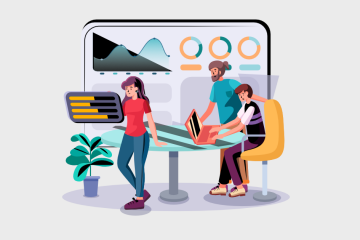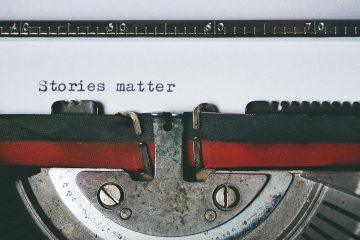Presentations. They are ubiquitous and inevitable. Everyone, even in primary school, gets experience presenting information in some format (ask me sometime about the awful Google Presentation slides I helped my daughter create for her virtual 6th grade experience…) Many even get to make a career out of presenting.
Consider the humble corporate PowerPoint deck (or another tool of your choice, I personally prefer Keynote). It’s a staple of nearly every sales meeting or new product introduction. At Evergreen Media, we craft presentations to reassure clients that they are not wasting their money by continuing to pay for our services. PowerPoint is not always the best way of conveying information, but it’s a flexible format that most audiences understand even if they don’t always appreciate it.
Presentations take many other forms besides PowerPoint. Sometimes you’re just drawing stuff on a whiteboard in order to explain a new sales strategy. Perhaps you are a teacher trying to find an entertaining way of making your class of teenagers to care about poetry.
Watch now as I put a bow on this thing: presentations are a form of marketing. At its root, marketing is just connecting people to ideas, and every presentation aims to make that connection.
Of course, there are good presentations and bad presentations. Sometimes it’s hard to explain exactly what separates the former from the latter, but you know it when you sit through it. I pride myself on giving good (though definitely not great) presentations, but getting there is never an easy process. Now, for your pleasure and my SEO benefit, I’m going to share my tips and tricks for giving yourself a minimum baseline of “decent, not a trainwreck” every time you present. Steve Jobs I am not, but it works for every type of presentation, every audience, and every medium.
1. Start with an outline
You need to have a structure that helps you build your narrative. You have a story to tell and a point to make, but you need to have a logical, and simple, way of leading your audience there. One common structure I utilize is to start by reviewing the past before showing my vision of the future.
A simple outline can help you figure out how to properly build that structure before you do any of the hard work. For me, it’s usually a bulleted list in my favorite outlining software. Occasionally I will forgo the formal outline and just storyboard it on a whiteboard. Whatever your process, it’s important to get all of your ideas out of your head and into a simple format that you can use to guide the hard work of building up the supporting material.
Be sure that you understand your audience. What is the baseline of knowledge in the room? Will your message be easy or accessible enough for them to understand?
2. Assemble your visuals
If you are going to utilize presentation software like PowerPoint, don’t abuse it. Work from your outline to create the slides you think you will use, but no more. Keep those slides simple, with only one idea per slide. Once you start stacking your slides with multiple ideas or disparate concepts, it become impossible for your audience to follow along. One idea per slide.
I always advise using large font sizes; nothing below 48pt. If you find yourself trying to incorporate a bunch of text and need a smaller size to fit it all, maybe you should have written a memo instead? I used to regularly give a presentation that only had text on the title slide, followed by five slides that each contained a single image. The images supported the story I was telling without being a distraction. To connect with your audience during a presentation, you need to be the focus — not your text-laden deck. If they are reading a bunch of text, they are not paying attention to you.
Related point: we have all had to sit through presentations where every slide contains a bulleted list, and the presenter is reading each bullet verbatim as though you are illiterate. Don’t read your slides to your audience and don’t use bullets unless you have no better option. Ask yourself: would it be better if each bullet were its own slide? Could that list instead be a pie chart? Or could it be a series of images that highlight your point or spur discussion with your audience? Just say no to bullets unless you have no other choice.
I also avoid using animations, especially if I’m presenting to an online audience (the animations just slow down the video feed or introduce distracting artifacts.) Animations can serve a narrative purpose like emphasizing a vital point or takeaway by dramatically dropping it onto a slide. Just don’t go nuts. Not every image or word needs to swoop onto the screen like a superhero. The cutesy animation is not going to save the day.
3. Script and rehearse
Some people are really good at speaking extemporaneously. I’m not one of those people, even when I’m really well-versed in the subject matter. If I don’t have at least an outline to work from, I stumble and forget important points. When possible, I carefully script out my entire presentation. For each slide, I write out exactly what I need to say, usually a couple of paragraphs in length. I try to write it in an informal voice so that I sound as conversational as possible. And then I rehearse the hell out of it so that it always sounds natural and not like I am actually reading a script.
Do not skip over the rehearsal part, even if you aren’t scripting. Rehearsal always highlights issues with your slides or script. For example, you might find points that need expansion. You might also find slides that are entirely extraneous and can be cut. Never be afraid to cut slides — this is an important part of the editing process. Remove anything that is non-essential to getting your point across.
4. Test
Just before you present, test the tech. Make sure your video plays and that your audio works. If you have recently updated your software or moved to a new computer, make sure that you have approved all of the security prompts for accessing your camera/microphone/screen/etc. (Mac users you know what I’m talking about.) If you’re doing an online presentation in Zoom or Teams or Google Meet, set up a test meeting on your presenting computer and invite another device (like your phone or tablet or your kid’s computer) and make sure it all works. I do this every time because I’m always terrified that I’m going to share my notes instead of my deck.